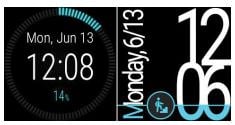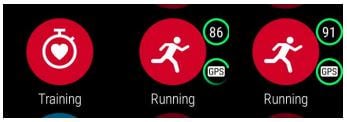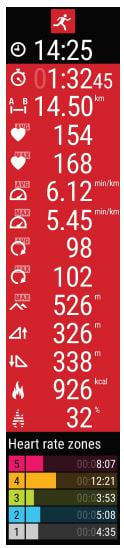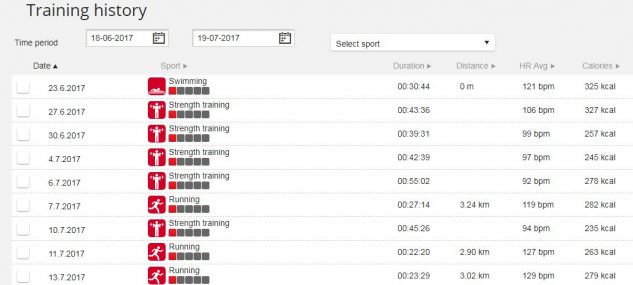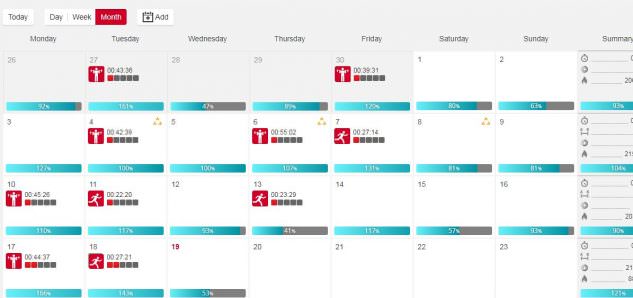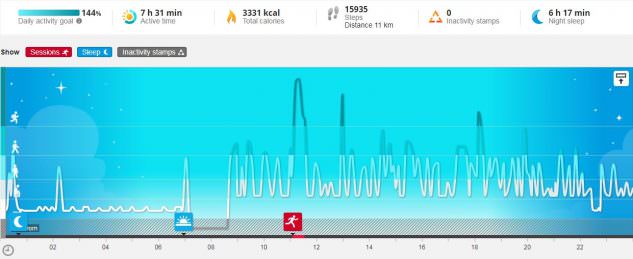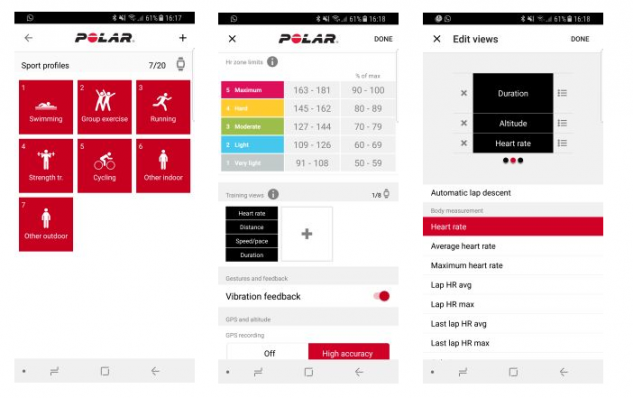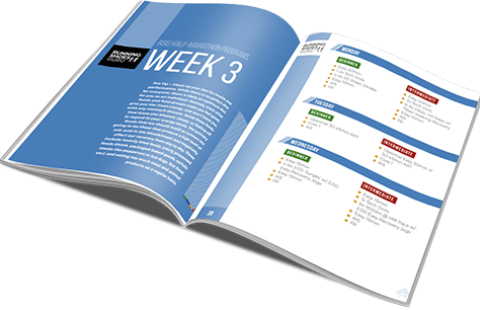Polar M600 Review
Android Wear Running GPS Watch


The M600 is the only smartwatch in the Polar lineup. It is powered by Android Wear 2.0 and that means it works with any Android phones from 4.3 or iPhones with iOS 9 or higher.
Priced at $329 (I purchased this in Europe for EUR 299), these are its main features:
It is a smartwatch with the Polar app added on top. This comes with advantages and disadvantages and we’re going to talk about all of them soon.
The watch comes in a small-ish box that contains the watch itself, a small instruction manual (you’ll find the real deal online) and the charging cable.
The watch itself is quite large (see below a comparison picture with an Apple Watch 2 and a TomTom Runner 3) and not particularly good looking. It’s not heavy, it’s not uncomfortable… it’s just unattractive. In a month or so I have been wearing this watch, I never had anybody commenting on it. Which is good: it’s a training tool, not a conversation starter.
From the left: Apple Watch 2, TomTom Runner 3, Polar M600
From the left: Apple Watch 2, TomTom Runner 3, Polar M600
Mine came black, but straps are interchangeable and you can purchase a white one, if that’s what you prefer.
The price ($329) places it well above the TomTom Runner 3 Cardio, in line with the Garmin Forerunner 235 and cheaper than the Apple Watch.
If you are not interested in the smartwatch functionalities, the price is high. But if you are planning to use it as a smartwatch every day, it’s a very competitive price. While it seemed expensive when I was buying it – I think the price is justified by both the hardware and the Polar Flow ecosystem, which I learned to love in a short amount of time.
Let’s have a first look at the watch and how it works.
The initial setup of the watch is quite straightforward: you put it on charge, power the watch on by pressing the button on the left side. Then off to the Google Play Store or the Apple Store and install the Android Wear app. Make sure it’s paired, then install the Polar Flow app from the app store. Sign in to the Polar service or make a new account if you don’t have one. You set up a few things such as your age/gender/height/weight and in a few minutes you’re ready to go.
You do all the navigation by swiping the screen up, down, left and right and pressing the touchscreen. There’s also the option of activating wrist gestures, but I can’t imagine any situation in which this is advisable.
The watch also has 2 physical buttons, which I will talk about in a moment.
When the watch display is on, you are presented with the watch face. There are two Polar faces that display the time and the indicator of your activity level for the day. You can change watch face or add new ones by swiping left and right. Since it’s an Android watch there’s a massive selection of watch faces on the Play Store, but so far I haven’t found any that I liked more than the standard one.
Polar M600 Watch Faces
Swiping down from the top takes you to a screen where you see the battery level and you can access airplane mode, turn the screen on and off and access the overall watch settings.
Swiping from down upwards cycles through your notifications. Emails, texts, weather alerts, alarms…
Pressing the physical button on the left (that doubles as a power button) opens the app menu and pressing the Polar button at the bottom of the screen starts the Polar training app.
It’s actually quite easy and intuitive after a while, but it will take you a day or two tinkering with it to get the hang of it. I found that some of the instructions on the manual are different than what happens on the watch itself, but it’s a common occurrence nowadays: software gets updated and paper documentation is left behind.
Let’s take it for a run, after all that’s why we purchased it, right?
Before you do anything, during a training activity you will need to adjust your watch wristband and positioning a little. While wearing the watch normally you can have it a little loose and closer to your hand (if so you prefer), when sporting you should move the watch higher up your arm, behind the wrist bone, and secure it close to the skin. It doesn’t need to be as tight as to stop your circulation or to hurt you. It’s just the way it is if you want accurate wrist-based HRM.
When you want to start a run (or any training: be it swimming, cycling, weight training…) press the Polar button and you are given three options:
Select “Training” and swipe up or down until you find “Running”. The actual list and order of the icons/activities can be customized on the phone app or online.
While the display is focused on an activity, two small circles representing heartbeat and GPS connection will start animating for a little while. This is to tell you the sensors are being activated and looking for signal. When they stop moving, it means both the HRM has found your heartbeat and the GPS is locked on a satellite.
Training – Running Menu
You’re ready to go! (The watch will vibrate shortly to let you know the same.)
The main running watch face will show you BPM, distance so far, pace (min/km or min/mile) and time elapsed.
Lets’s stop a second here and let’s talk about the actual run.
The watch is large, but not particularly heavy. Beats running with a phone in your hand or on an armband. If you like to look at your stats while you run, there’s a bit of setting it up and balancing battery life to do.
To save battery life, the LED color touch-display dims (or better, turns off) while you are not looking at it. When you move the watch to face you, the display turns on. My gripe: it takes 2-3 seconds for the display to turn on. This means you are not going to be able to give it a quick glance: you’ll have to hold it up to your face for 3/4 strides, which is annoying.
The alternative is to change the settings to have the screen always on – but with the drawback that it consumes a lot of battery life. So you should do this manually before each run – and be aware that it will shorten your battery life. (More on battery later).
Now. If you scroll to the right you can access the total information about your run. I won’t give you the whole list, but it’s a combination of max, min and average values of everything from speed, cadence, altitude, pace… you configure all this information in the app and we’ll talk extensively about it in a minute.
Polar M600 – Running Detail Data
Pressing the Polar button creates a lap. Once you have create one or more laps, going to the right will give you the information not for the whole run but for the current lap. By swiping up and down you can look at all the other laps. The total information is one further screen swipe right.
When you are finished running, press and hold the Polar button and you are given the choice to either pause or stop the training.
This will finalize the data which will be soon synced to your phone and from there to the cloud and the Polar Flow app.
The Polar Flow ecosystem is my favorite feature of this watch and possibly the main reason for which I highly recommend this watch.
First of all, you’ll find a condensed version on the Polar Flow app on the watch itself. On there, you can look at your activities either in feed format (one after the other), or in calendar mode – either daily, weekly or monthly. Being a device you wear 24/7 and that continuously monitors your movement, heart rate etc, it will keep track of your sleep, the times you have been sitting down or otherwise still, walking, light and heavy activity…
I have been using the FitBit ecosystem for a couple of years now, and I need to say I find the Polar one better. The way the information is presented, the way you can go look at it in different ways… there’s just a lot of data, visualized in a simple and attractive manner. See some screenshots below:
Polar Training History
Polar Monthly Overview
Polar Daily Activity
To customize what information you want recorded and visualized during a training session, you go to the Polar Flow app on your phone. In Sport Profiles you select which activities you want to have on the watch. This is to save you scrolling 20 different activities while you never (for example) take a Les Mills class.
Customize Watch Info
In the picture above you see the three sub-menu: the first to select which activities you want to track, the second to create one or more “screens of data” and the last one is me creating one screen of data. Once you have a few screens created, during the run you select which one to watch just by swiping.
So for example you can have one screen with a summary (duration, distance, pace, current bpm), one screen with HR data details (current, max, min, avg), one screen with elevation… combinations are endless (to a degree) and it’s extremely customizable.
First of all, I found the tracking itself to be quite accurate. GPS never lost signal, not under big buildings, not in the trees.
HRM data was also quite accurate. I run a few intervals and the data always showed my heartbeat adjusting to the different effort. I have done a few runs wearing both this and the TomTom Runner 3 and data was consistent across the two devices.
Let’s look at a run

You have the time horizontally and a few metrics vertically. From top to bottom you can see: heart rate, pace, cadence, altitude.
The vertical lines indicated with numbers (1, 2, 3…) are laps I manually triggered by tapping the Polar button on the watch. You can choose to either track manual laps, or to have automatic laps based on time or distance.
You can obviously track your run second by second on a map and Polar has included a feature called “Relive” where you will be shown a video that alternates between showing a dot moving on a map and Google Street View images of the area.
If you always run the same loop, that’s not a great feature. But let’s say you are on holiday and running through a new city – it’s quite lovely to have this to really relive that run.
This is possibly my favorite feature of this watch.
On the Polar Flow app you can select the menu “Programs” and it will take you to a screen where you can decide what event you are training for: either a 5k, 10k, half marathon or marathon.
The app will ask you when the event is and how long do you have to train. There’s a minimum training duration (you can’t train for a marathon from scratch in 4 weeks, for example) but you can train for as long as you want. You select a few things such as your current activity level, how many days you want to train per week etc and it will produce a personalized training plan that is ready for you to just execute from your watch.
Here’s a screenshot, and if you want a more detailed run-through, Polar has a video that showcases the whole activity (embedded here below too).
Polar M600 – Program Training
I am glad you ask, because this is the second killer feature.
You can create your personalized training programs. You can create a single run where you do 3 minutes warmup (defined by either speed or heart rate zones), then 3 minutes fast, then 2 minutes recovery, then 5 minutes slow pace… you can create as many segment as you want, for as many individual runs as you want.
So you can take a training program and program it in your calendar.
Let’s say on your calendar there is a personal program scheduled for today. When you start the activity, the watch will ask you if you want to run the pre-defined workout. At that point, it will be like having a coach right next to you. The display will show the countdown for the current segment, plus any other data you established. It will monitor that you stay within the parameters of the segment. If you are going too fast or slow, the watch will vibrate and let you know that you need to correct. Then 5 seconds before the next segment starts, it will vibrate a countdown to let you know the next segment is about to start. And so on until the end of the training.
While this takes a while to set up initially, I think it’s a fantastic feature. Once you set it all up, you are ready to go.
During this month I have been wearing it quite regularly, I started to love this watch.
Let me start with what I don’t like.
But yes, either you make it charge overnight every second day (so goodbye consistent sleep tracking) or you find a couple of hours during the day where you will not wear it.
In summary, I am extremely happy with my Polar M600 and I believe it deserves the price it costs. At two conditions:
$329 places the Polar M600 in line with most smartwatches. I don’t believe this is the best smartwatch (the Apple Watch is on another level) but it works well. It excels as a Running SmartWatch. If you don’t use the smartwatch functionalities, you can get away with another Polar GPS Running Watch and still have access to the amazing Polar Flow ecosystem.
This said, if you are not bothered by the looks and you want a watch to wear all day everyday that is always ready to follow you in your activities (a pool swim workout, a strength training session at the gym, cycling to the office…) the Polar M600 is an outstanding choice.
Let us know in the comments below what you think of it, if you have one!
Check it on Amazon
The Polar M600 was purchased at full price, no review unit. This review is unbiased and based on using the watch for approximately one month.